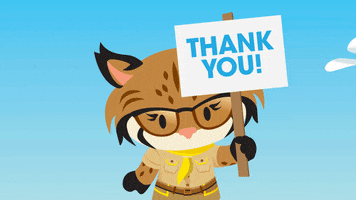By Swati Bhalla
This is guide for how to create a new user in Salesforce Marketing Cloud and how to disable and reactivate the user.
Thank you for reading this post, don't forget to subscribe!Step 1: Ensure that the requestor has permission to approve Salesforce Marketing Cloud access. You will need the users email address to be able to set up the user
Step 2: If you are using enterprise org, ensure you are in the parent business unit, open the Setup menu, expand the Users menu and click Users.
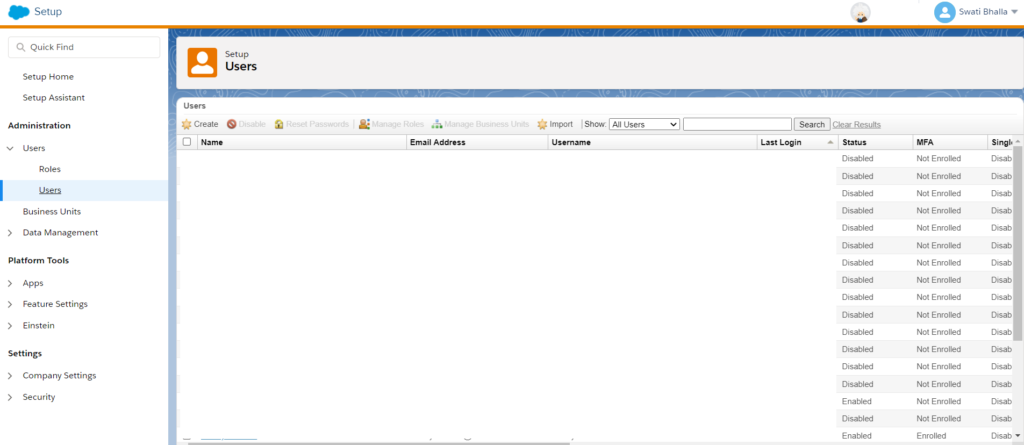
Step 3: Always double check if the user already have access to avoid extra license costs for your company. Search for the username you have been asked to create. There are often people changing roles or forgetting they previously had access.
Step 4: If you find a previous user who has a Disabled Status currently, open their profile, click “Edit” and tick the box “Enable”. Go back to the main list of users, find them, tick the box next to their name, click “reset passwords” in the header and create a temporary password. Still with the box ticked, click Manage Roles and check they have the best role for their current needs. Do the same for Business Units.
Step 5: If a User is not found, click Create in the header. Fill in the fields as marked in the image.
Whenever a user has a company email, base the account info on that address, not an external email. Create a strong temporary password – this encourages the user to also create a difficult one. Save the User.
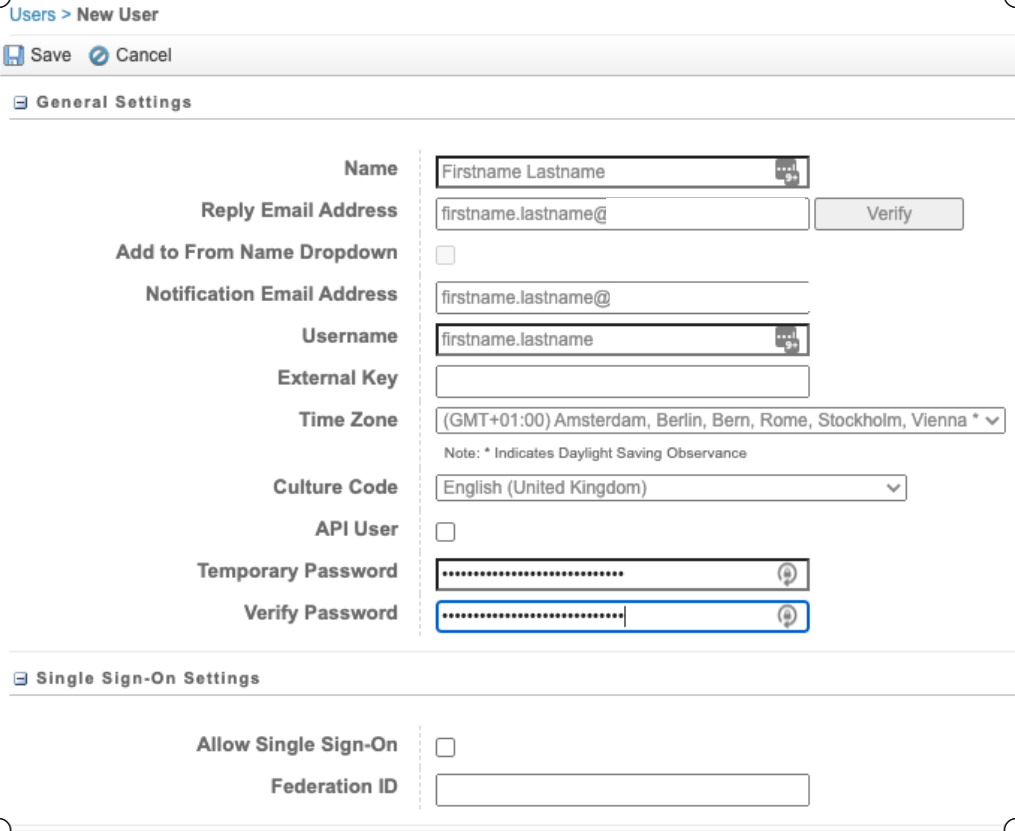
Step 6: Search for the user you have created. Tick the box next to their name. Click Manage Roles in the top menu. Keep the Business Unit dropdown at its default “Roles assigned directly to the user”
Step 7: Search for the user you have created. Tick the box next to their name. Click Manage Business Units in the top menu. If this isn’t visible, make your browser window wider. Expand and choose their their Default BU.
Step 7: Reply to the User with this info:
Login: Exact Target website
Username: That you created
Temporary password: That you created
How do disable a user
If a user was identified as being no longer requiring access, or a request has come in to remove someone’s access, go to: Parent Business unit> Setup> Users> Users.
It’s important to disable a user and create a new one for their replacement, rather than change the name on an existing user, so that there is a record of who did what in the system. If you reuse a user, all the actions currently marked with their name in Marketing Cloud just change to the new name
How to reactivate a user
- If a user need to requiring to be reactivated select Parent Business unit> Setup> Users> Users.
- Search for the user, click on their name >> select Edit >> click Enabled and Save
- Ensure the relevant BU and Roles are ticked (see how to create a new user for more info)
User forgot password
- They could reset it by answering security questions that could have been set.
- If a user doesn’t know their security question, it is recommended you reset their password manually, then assist the user to reset their questions.